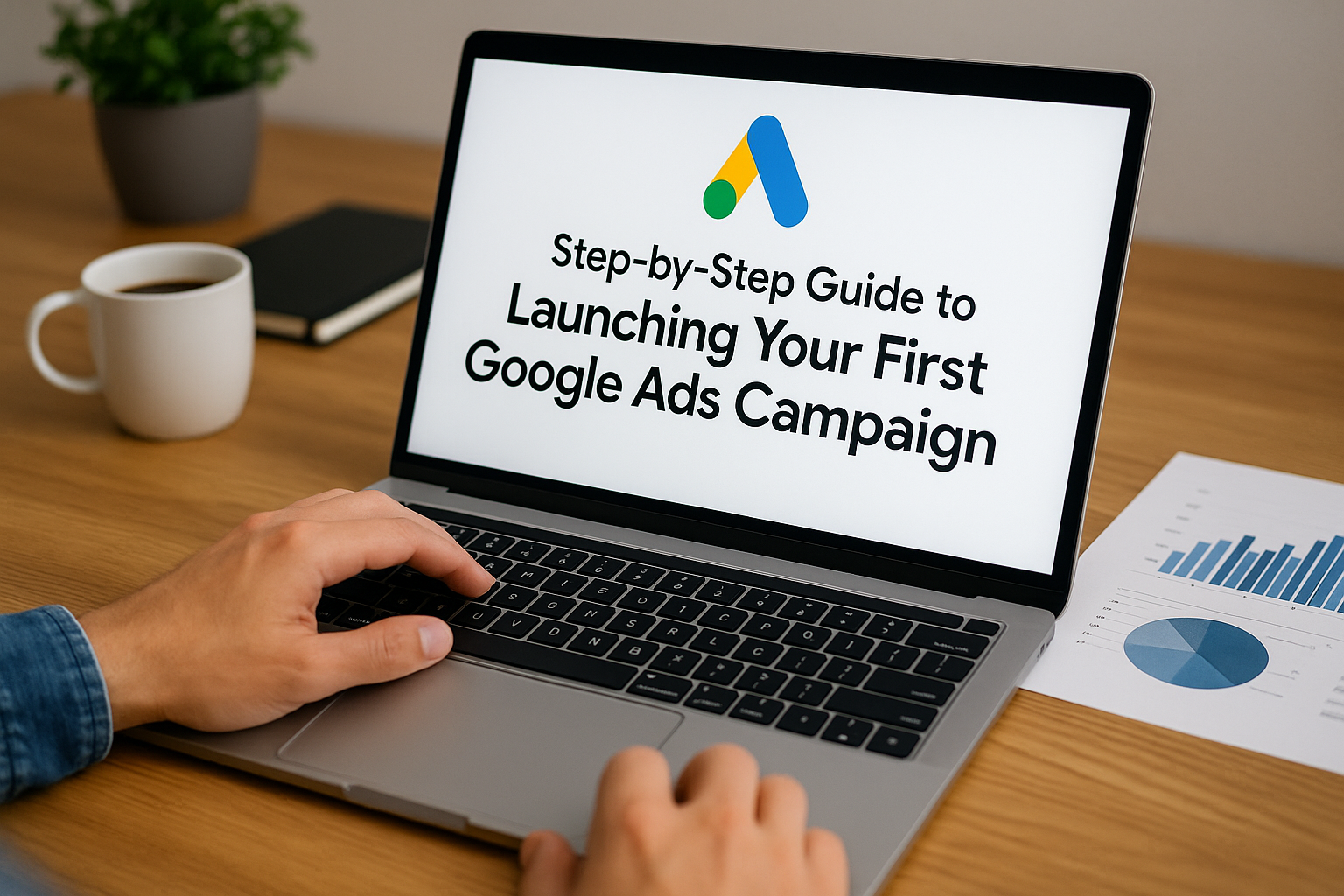Google Ads is one of the most powerful tools available for businesses and marketers — allowing you to reach people exactly when they’re searching for what you offer. But if you’ve never created a campaign before, the platform can feel intimidating.
Don’t worry. This step-by-step guide will walk you through how to launch your first Google Ads campaign — the right way — so you can start generating traffic, leads, and sales with confidence.
Step 1: Set Up Your Google Ads Account
Before anything else, you’ll need to create an account.
- Go to ads.google.com
- Click Start Now
- Use a Google account (Gmail) to sign in
- Choose Switch to Expert Mode (gives you full control — don’t use Smart Mode)
- Select Create an account without a campaign if you want to start clean
Once the account is set up, you’ll land on your main dashboard.
Step 2: Define Your Campaign Goal
Your first decision is the objective of the campaign. Ask yourself:
- Do I want sales?
- Do I want leads?
- Do I want to drive website traffic?
Google will offer pre-built goals, but you can also create a campaign without a goal for more control.
For beginners, starting with the “Website Traffic” or “Leads” objective is a great place to learn how the platform works.
Step 3: Choose a Campaign Type
Google offers several campaign types. Here are the most common:
- Search: Text ads on Google’s search results (best for beginners)
- Display: Visual ads across websites and apps
- Shopping: Product listings for e-commerce (requires Merchant Center)
- Video: YouTube ads
- Performance Max: Google automates across all networks (advanced)
For your first campaign, choose Search Campaign — it’s based on keywords and intent.
Step 4: Configure Basic Campaign Settings
You’ll now be prompted to fill out essential settings:
● Campaign Name
Choose something descriptive, like:Website_Traffic_Shoes_June2025
● Networks
Uncheck Display Network to keep your budget focused on search results.
● Locations
Select where your ads should appear:
- Country
- Region
- City
- Zip code
Tip: Start local if you’re working with a small business.
● Languages
Choose the language your audience speaks.
Step 5: Set Your Budget and Bidding
● Daily Budget
Set a daily amount you’re comfortable spending. For beginners, $5–$10/day is a solid start.
● Bidding Strategy
Choose what you want to focus on:
- Clicks: If you’re trying to drive traffic
- Conversions: If you have tracking set up
- Manual CPC: Gives you full control
💡 Start with Maximize Clicks if you don’t have conversion tracking yet.
Step 6: Add Ad Extensions (Now Called Assets)
Assets improve your ad visibility and can increase your click-through rate.
Add the following if applicable:
- Sitelink Extensions: Links to different parts of your site
- Callout Extensions: Highlight offers or features
- Call Extensions: Show a phone number
- Location Extensions: Link to Google Business profile
These make your ad bigger, more credible, and more clickable.
Step 7: Create Your Ad Groups
Ad groups organize your campaign into themes or products.
Each ad group should:
- Focus on 1 specific product or service
- Have tightly related keywords
- Contain its own set of ads
Example:
- Campaign: Shoes
- Ad Group 1: Running Shoes
- Ad Group 2: Walking Shoes
- Ad Group 3: Trail Shoes
This structure improves relevance and Quality Score.
Step 8: Choose Keywords
Keywords are the backbone of your campaign. Use:
- Google Keyword Planner to find ideas
- Match types to control search intent: Match TypeExampleWhat It TargetsBroad Matchred shoesAny related search (very loose)Phrase Match”red shoes”Search includes that phraseExact Match[red shoes]Exact search only
💡 Start with Phrase Match or Exact Match for better targeting and control.
Avoid wasting budget on irrelevant searches by adding Negative Keywords (e.g., “free,” “job,” “wholesale”).
Step 9: Write Your Ads
Each ad has three main components:
● Headlines (up to 15)
- Use keywords directly
- Mention benefits and outcomes
- Include call to action (CTA)
- Example: “Buy Lightweight Running Shoes – Free Shipping”
● Descriptions (up to 4)
- Expand on the offer
- Use trust signals (returns, guarantee, testimonials)
- Highlight urgency or scarcity if relevant
● Final URL
Where users land after clicking. This must match the ad’s promise and be optimized for conversion.
Step 10: Launch and Monitor
Click Publish Campaign — but your work isn’t done yet.
● Check performance daily:
- Click-through rate (CTR)
- Cost per click (CPC)
- Impressions
- Conversion rate (if tracking set up)
● Make adjustments weekly:
- Pause underperforming keywords
- Test new ad copies
- Add negative keywords
- Adjust bids for high-performing keywords
Bonus Tip: Use Conversion Tracking
Set up Google Ads Conversion Tracking to measure:
- Purchases
- Sign-ups
- Phone calls
- Form submissions
Use Google Tag Manager or install code manually.
Without conversion tracking, you’ll be guessing — not optimizing.
Final Thoughts: Start Simple, Learn Fast
Your first Google Ads campaign won’t be perfect — and that’s okay.
The most important thing is to:
- Start with a simple, focused campaign
- Monitor results daily
- Make small, smart adjustments
- Keep learning with each test
Google Ads is one of the best platforms for reaching people with intent — and now, you have the tools to use it.
Next stop: results.